Software and Hardware Requirements for the Fibernet connection
ACT Corp
SEPTEMBER 18, 2024
Ethernet Cable: An Ethernet cable is needed to connect your modem or router to your device, such as a computer or laptop. Web Browser: You will need a web browser to access the internet and configure your Fibernet connection settings. Some of the essential equipment includes: 1.

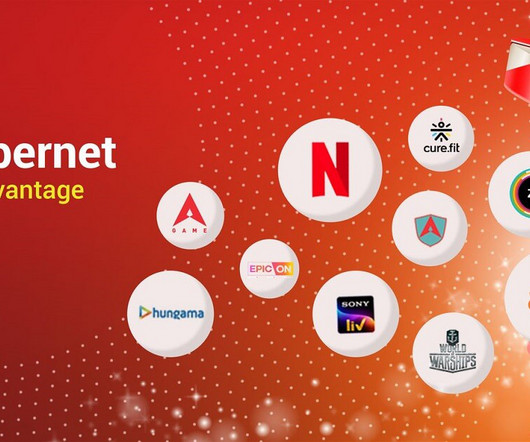

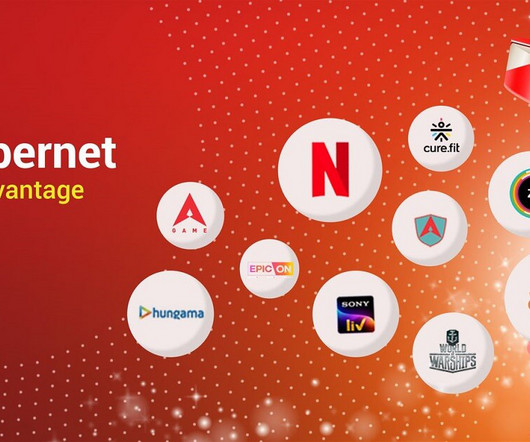
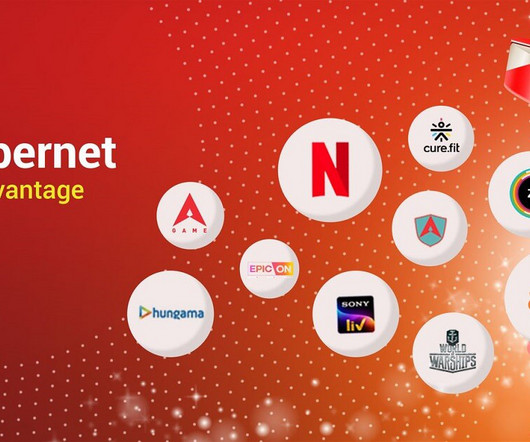
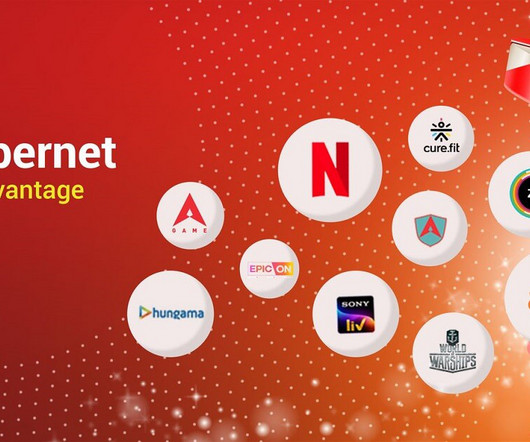

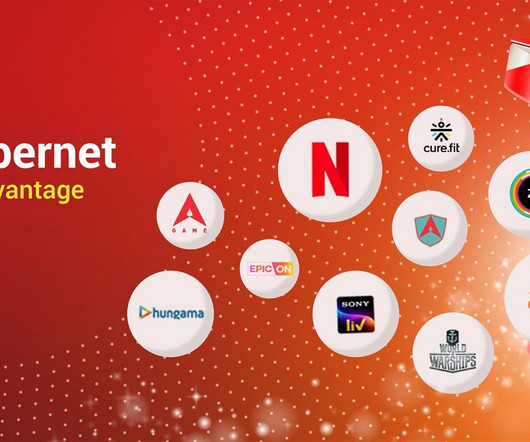
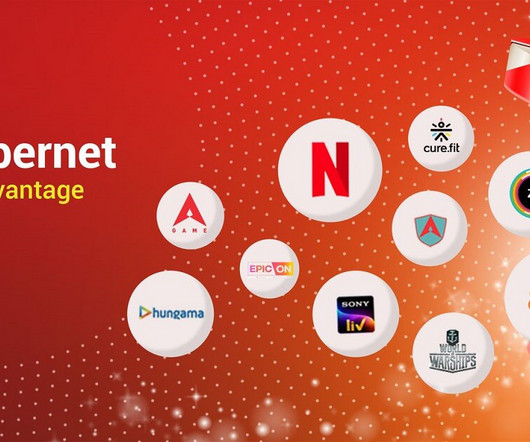


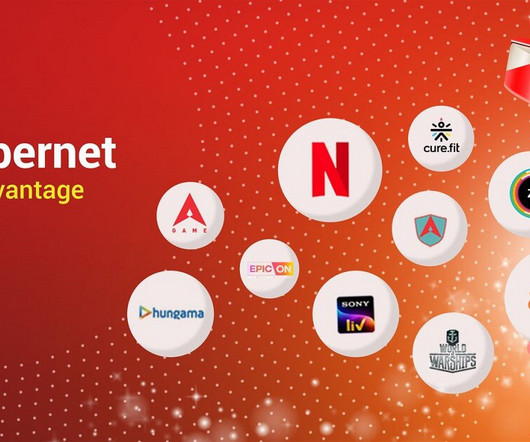







Let's personalize your content