How to stop buffering when streaming videos?
ACT Corp
SEPTEMBER 11, 2024
This can be due to various factors such as slow internet speed, network congestion, or a weak Wi-Fi signal. Reduce Network Traffic: Buffering can occur when multiple devices are connected to the same network and consuming bandwidth. Additionally, pause or disable any background downloads or uploads that may be consuming bandwidth.



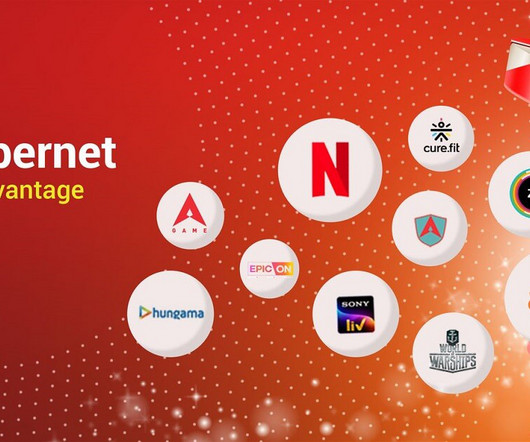
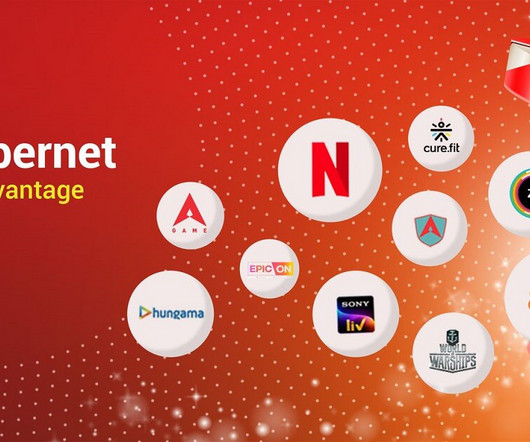
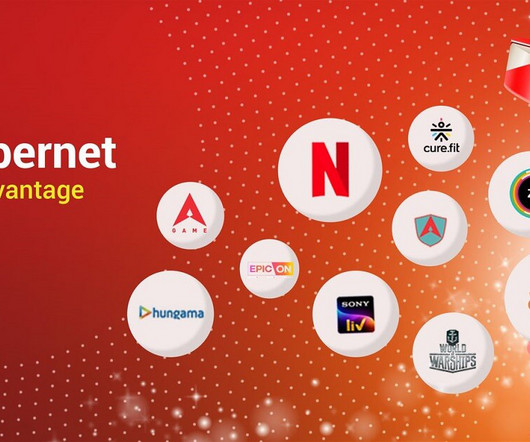

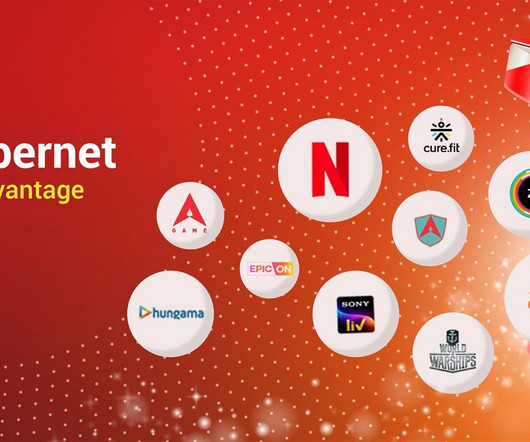
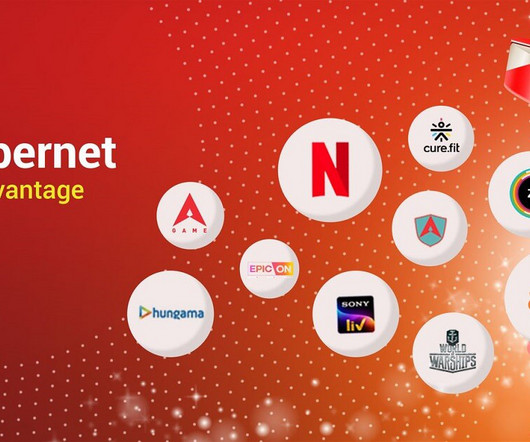



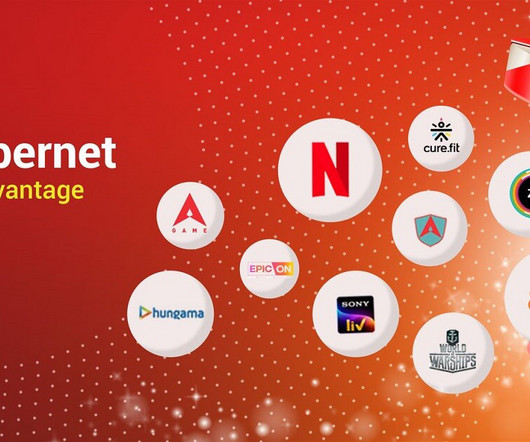
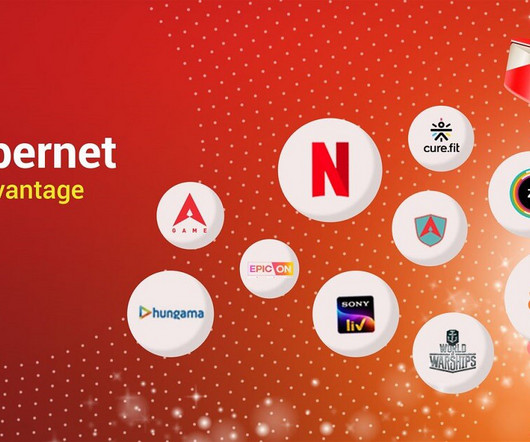
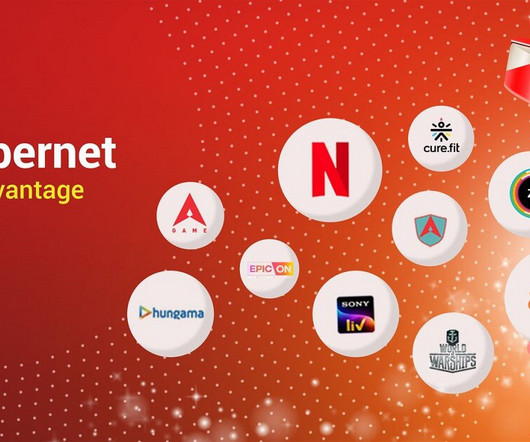







Let's personalize your content